Frequently Asked Question
How to change password
Last Updated 11 months ago
To change password :
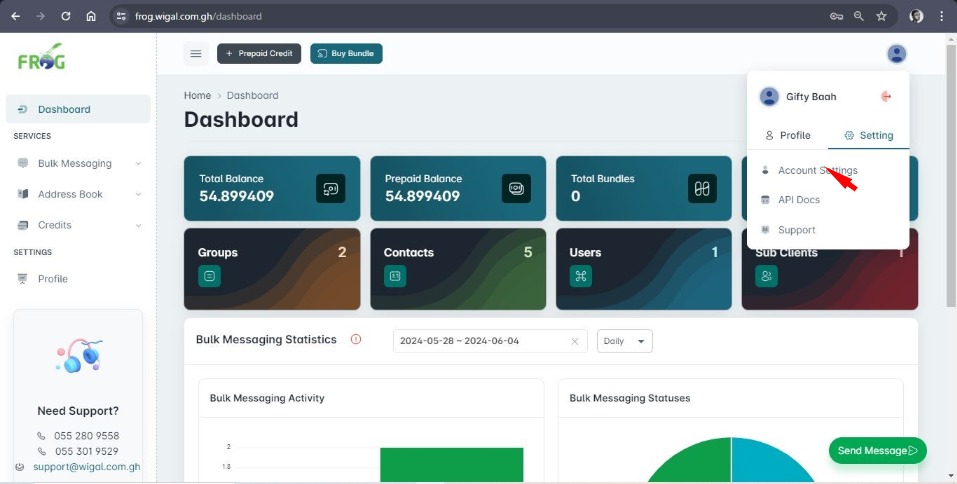
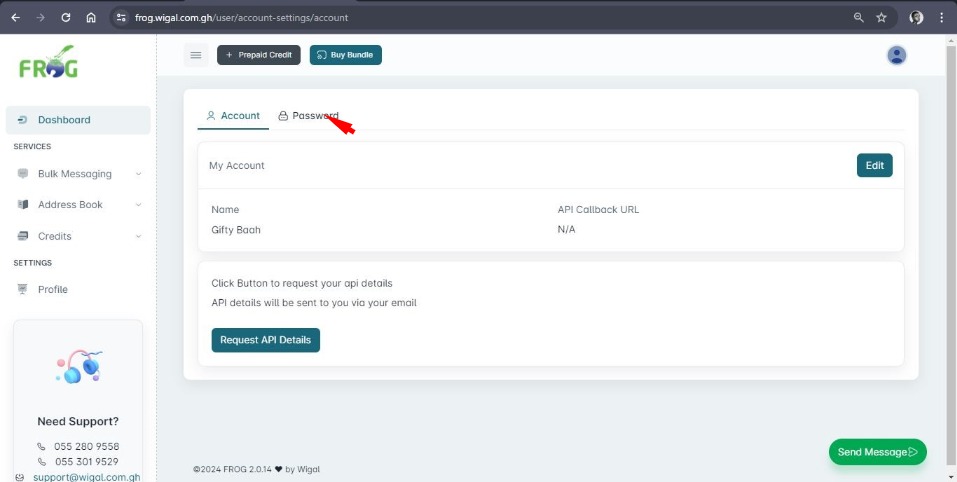
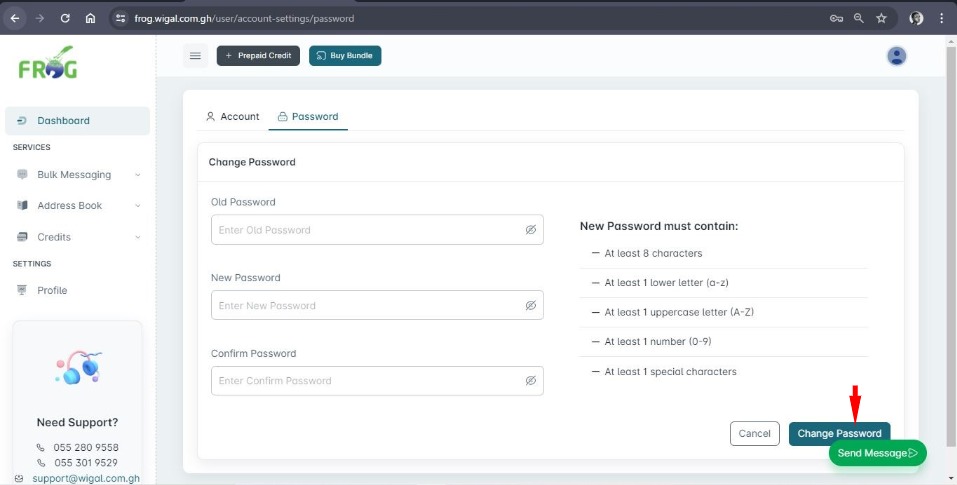
- Click on profile icon on the top right corner of your homepage or profile in the menu on the homepage.
- Click on Setting from the drop-down menu
- Click on Account Settings
- Click on Password
- Enter old password first, then enter new password and confirm new password. Make sure new password is a strong password which should be at least 8 characters long, should have lower and uppercase letter(s), contain a number(s) and special character(s).
- Click on Change Password. A notification will pop up to indicate a successful password change.